Create Artwork
Instantly generate new artwork by providing a product ID and custom field values.
Customize Designs
Update text and image fields in your saved product templates for personalized artwork.
Get Artwork URL
Receive a direct URL to the generated artwork image, ready for use or download.
Common Use Cases
- Holidays
- Corporate Gifts
- Personalized Gifts (Birthday, Anniversary, Wedding, Graduation, Retirement)
- Teams & Events (Team building events, team gifts, team outings)
- Thank You Gifts (Example: Realtors using personalized coffee as a thank you for their business)
- Gag & Prank Gifts (Example: April Fools Day, Birthday pranks, pet pictures, etc.)
How to Create Artwork
1
Get Product ID
Find the Product ID for your template on the product page in the Roastify Merchant app. Alternatively, you can use the Get Products and Get Product By ID endpoints to get the product ID.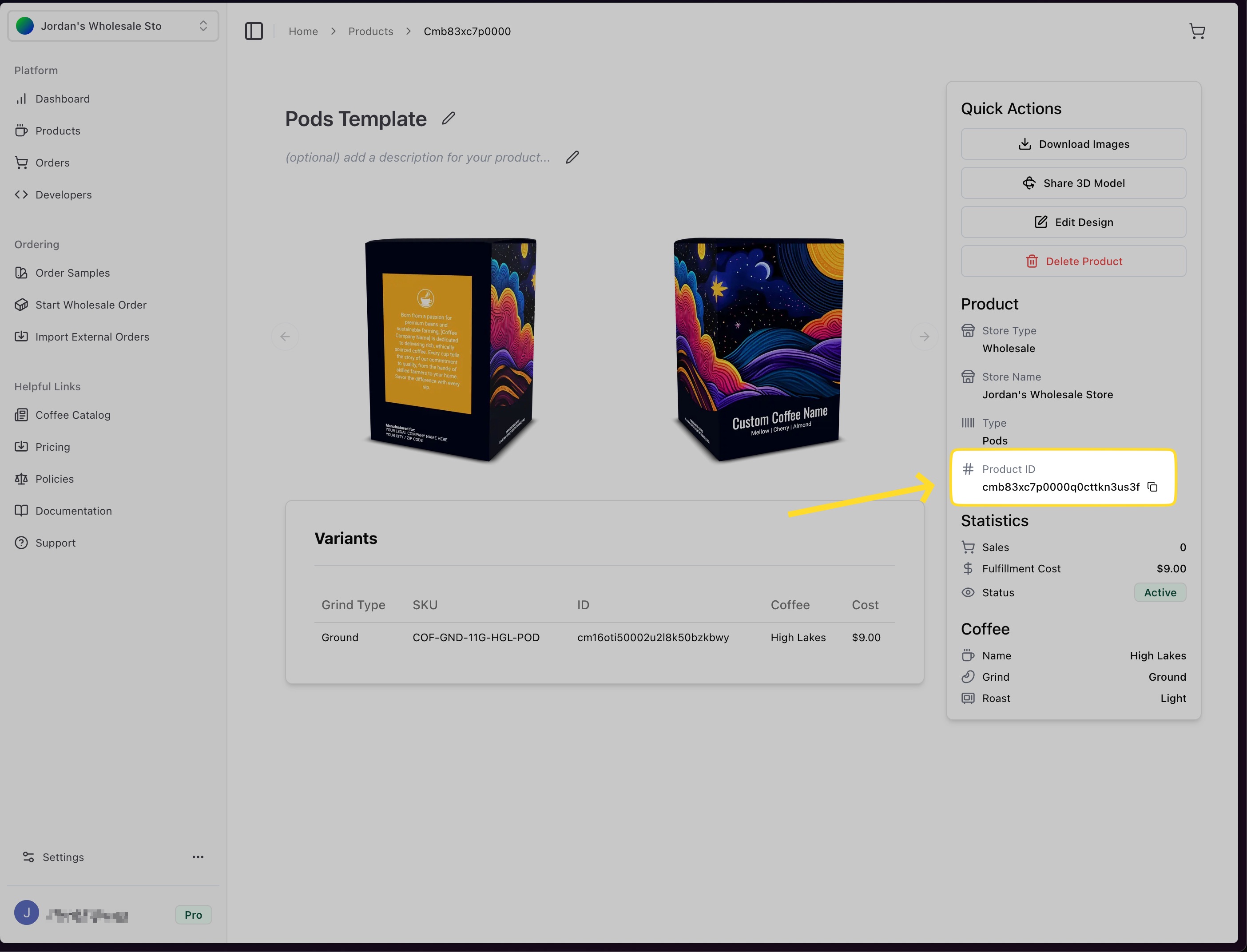
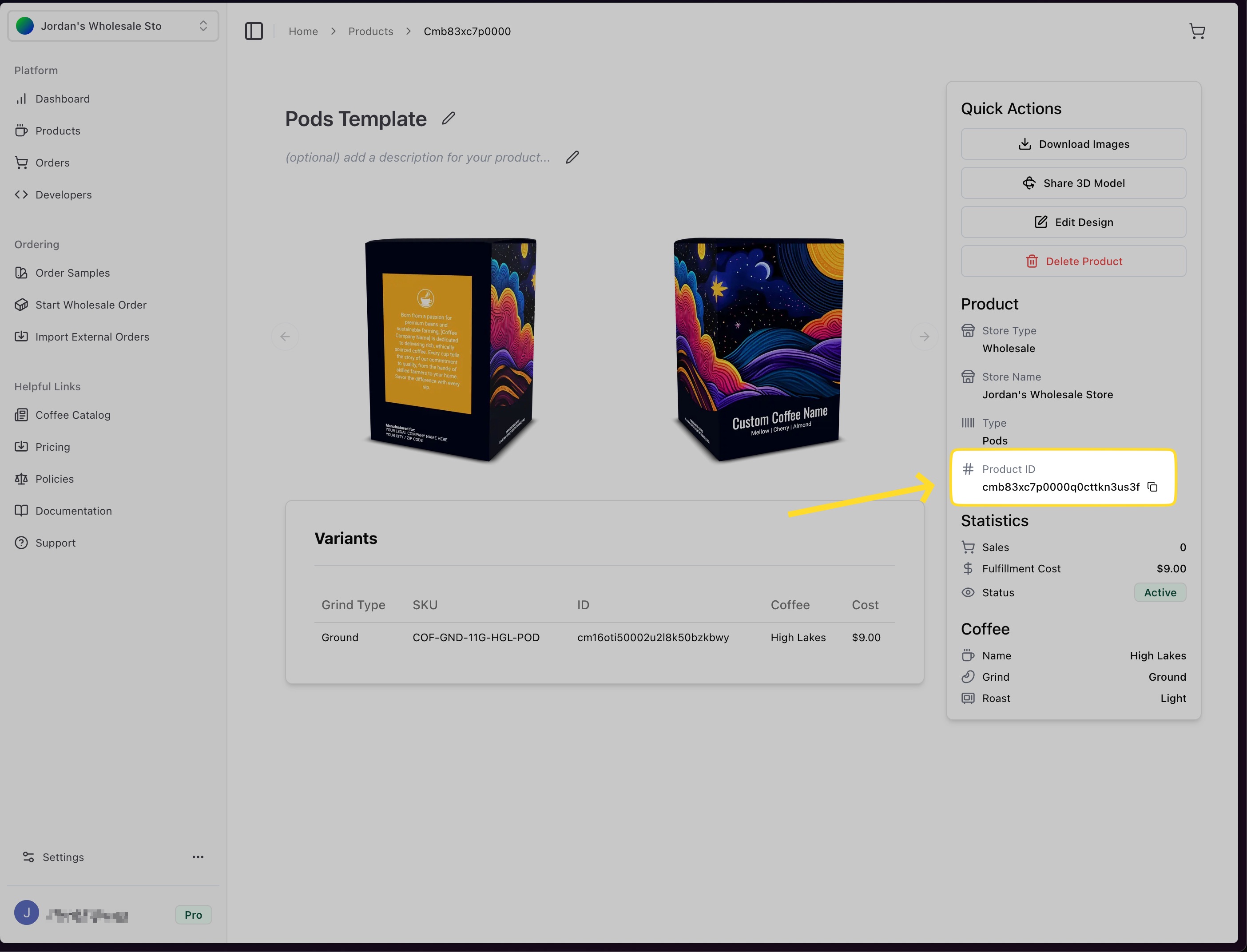
2
Prepare Fields
Find and list the fields you want to update. Each field needs a 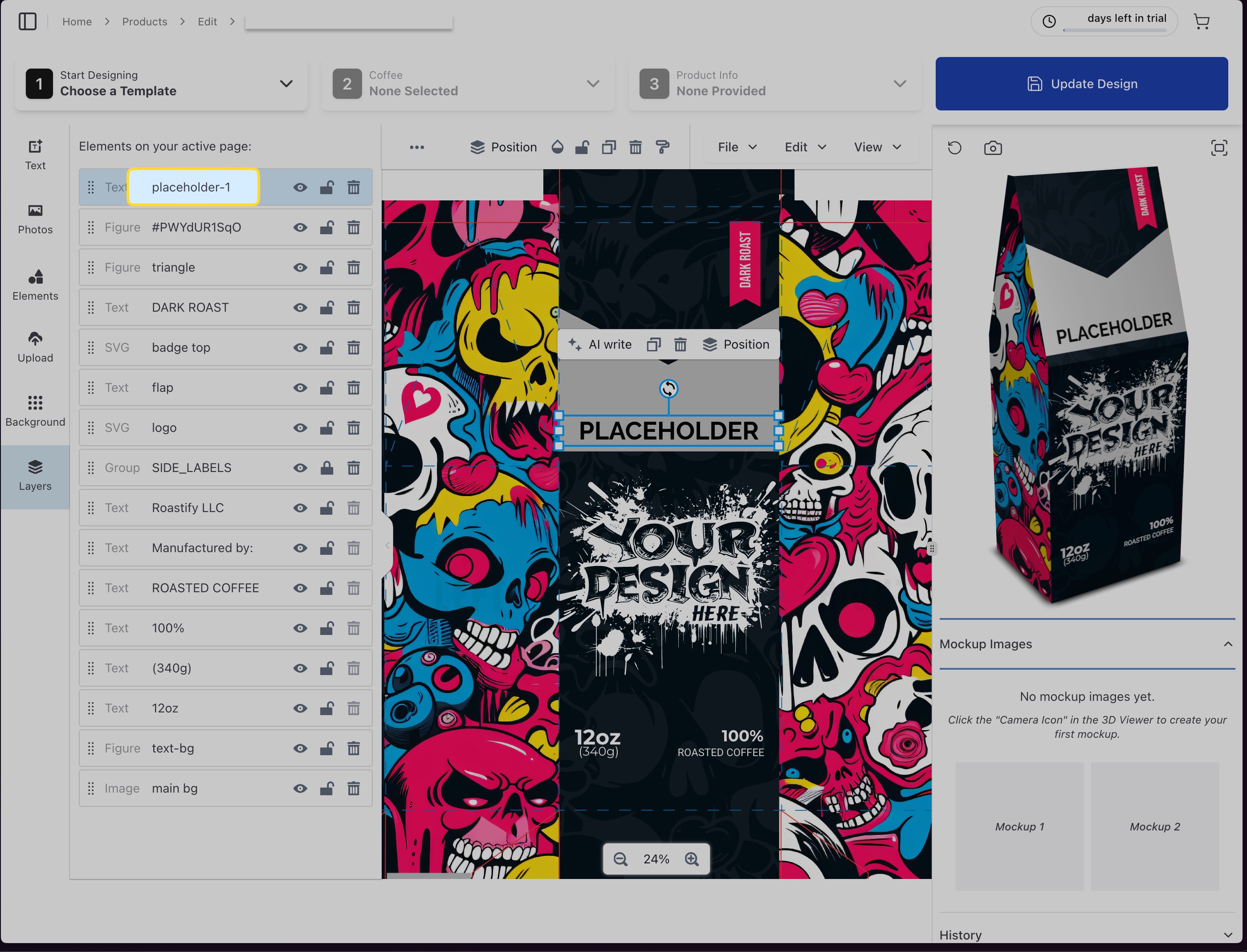
fieldId, type (text or image), and a value.In the screenshot below, the fieldId is placeholder-1 and the type is text.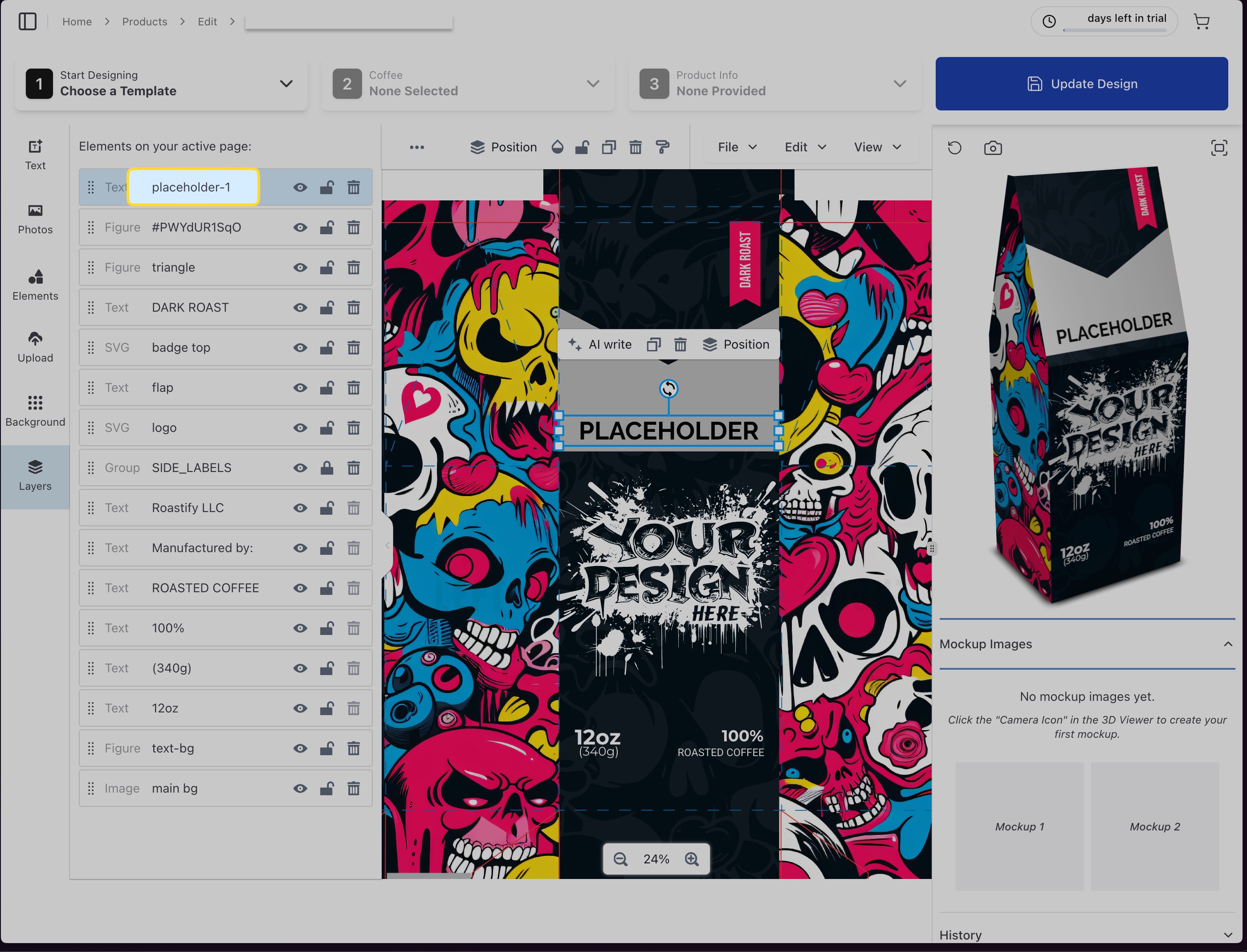
3
Send API Request
Make a POST request to
/artwork/new with your productId and fields array.4
Receive Artwork URL
The response will include a direct
artworkUrl to your generated image. Please be aware that image generation can take up to 10 seconds.Tips & Troubleshooting
Common issues:
- Invalid
productIdor field IDs. These are case sensitive. - Image URLs must be accessible and valid
- Images should be reasonably sized. Excessively large images can cause the image generation to fail.
- Only
textandimagefield types are supported - Image generation can take up to 10 seconds (or longer in rare cases)
- If you encounter errors, review the error message and ensure your request matches the required format.

