Shipping Profile Basics
Proper shipping configuration ensures your customers can complete their orders and that you’re charging appropriate shipping rates for your products.
Creating Shipping Profiles
1
Access Shipping Settings
Navigate to your Shopify admin panel, then go to Settings > Shipping and delivery
2
Add Shipping Profile
Click “Add profile” to create a new shipping profile for your coffee products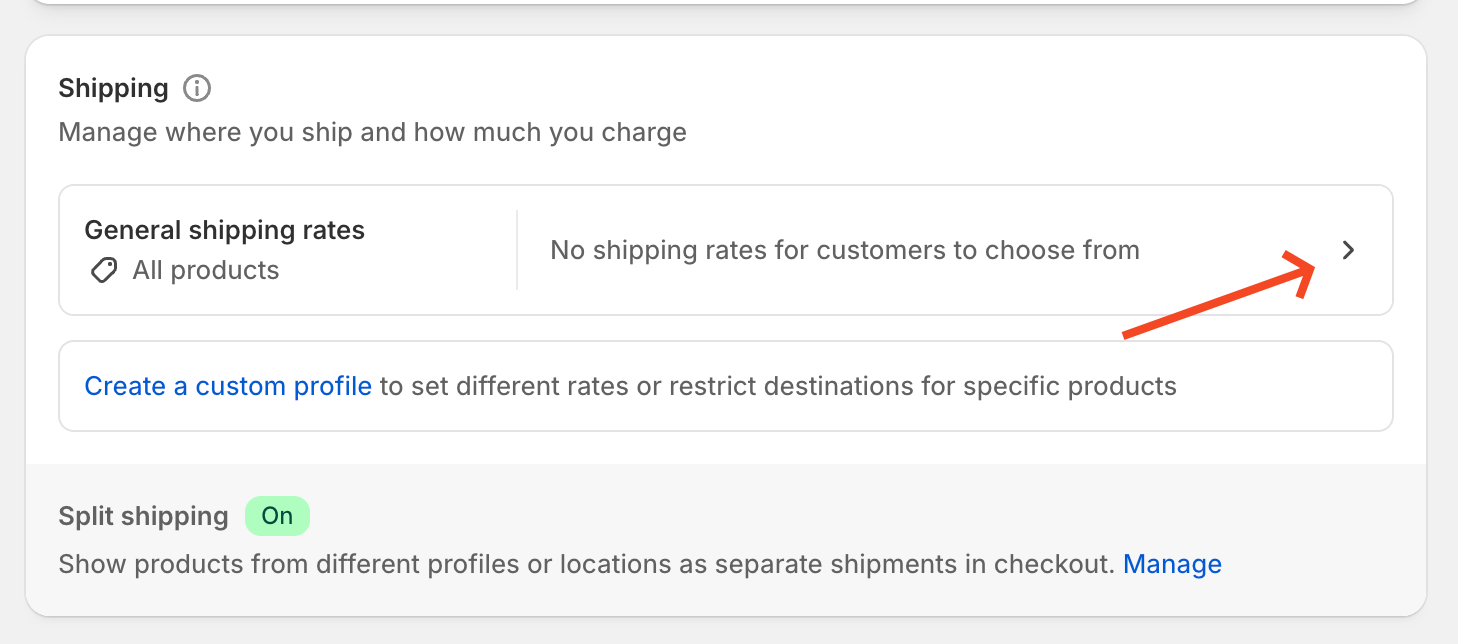
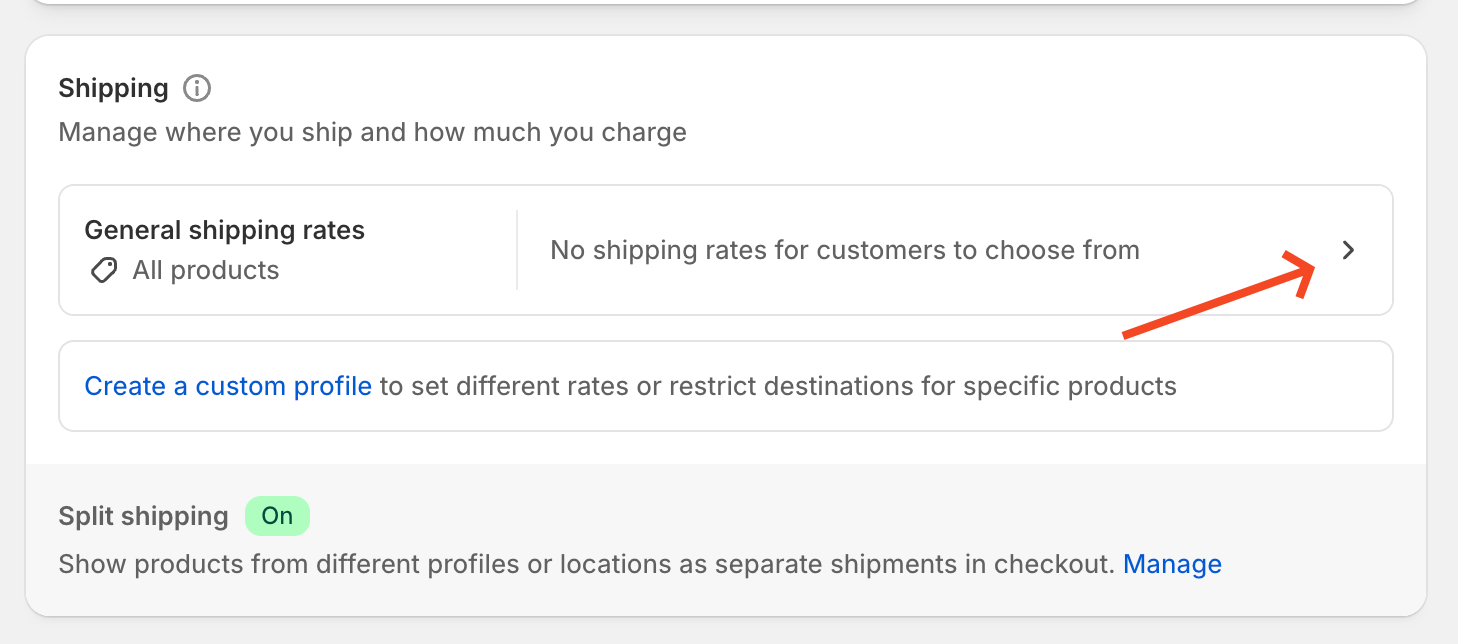
3
Configure Profile Settings
Name your profile and assign the appropriate products to this shipping profile
4
Set Up Shipping Zones
Add the regions you’ll ship to, such as the United States
5
Add Shipping Rates
Within each zone, add your shipping rates based on weight or price
Weight-Based Shipping Rates
- Standard Rates
- Flat Rates
For most coffee shipments, setting up weight-based rates is recommended:
1
In your shipping zone, select “Add rate” then choose “Weight-based rates”
2
Define weight ranges (e.g., 0-1 pound, 1-2 pounds) and assign appropriate shipping costs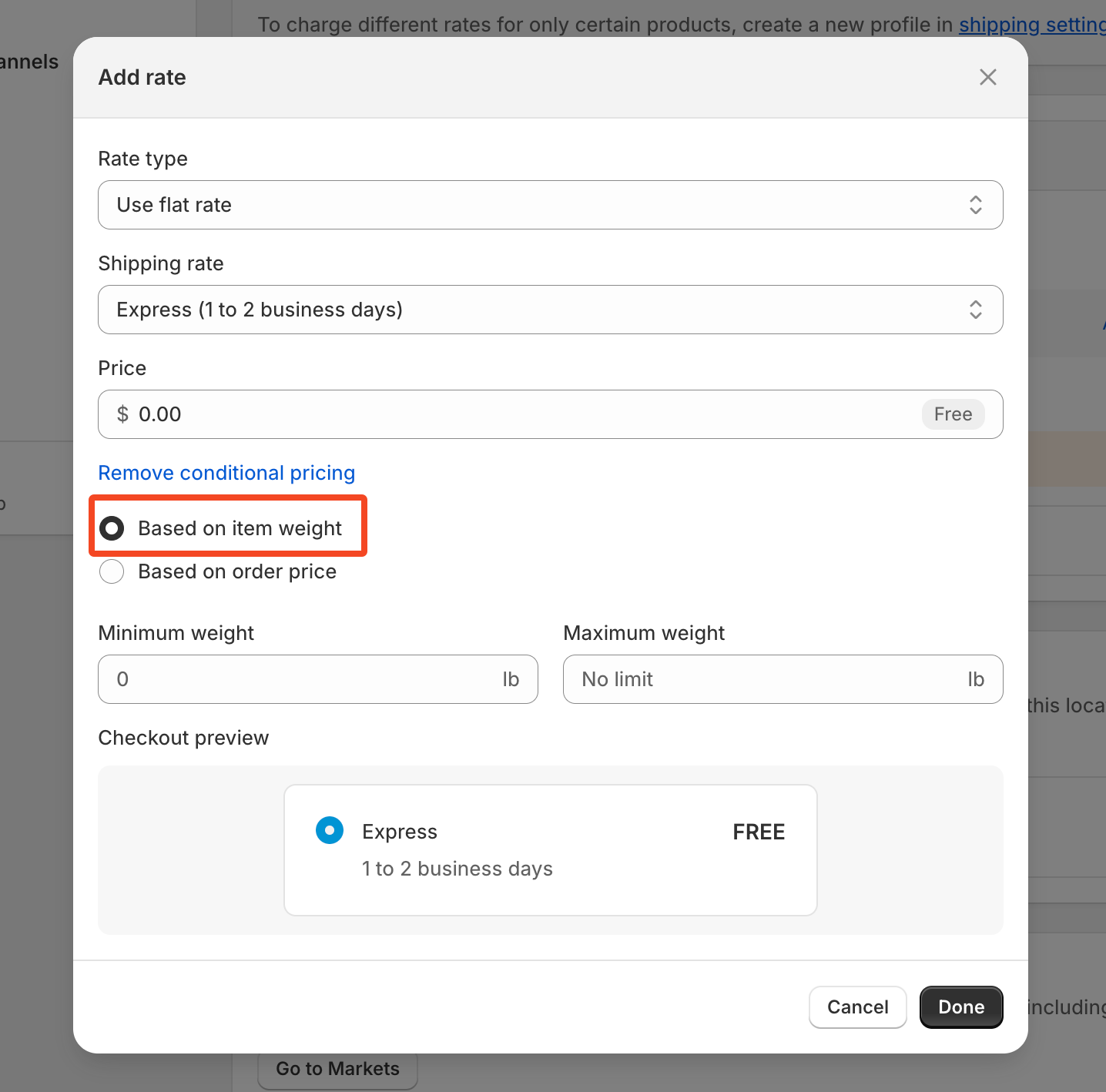
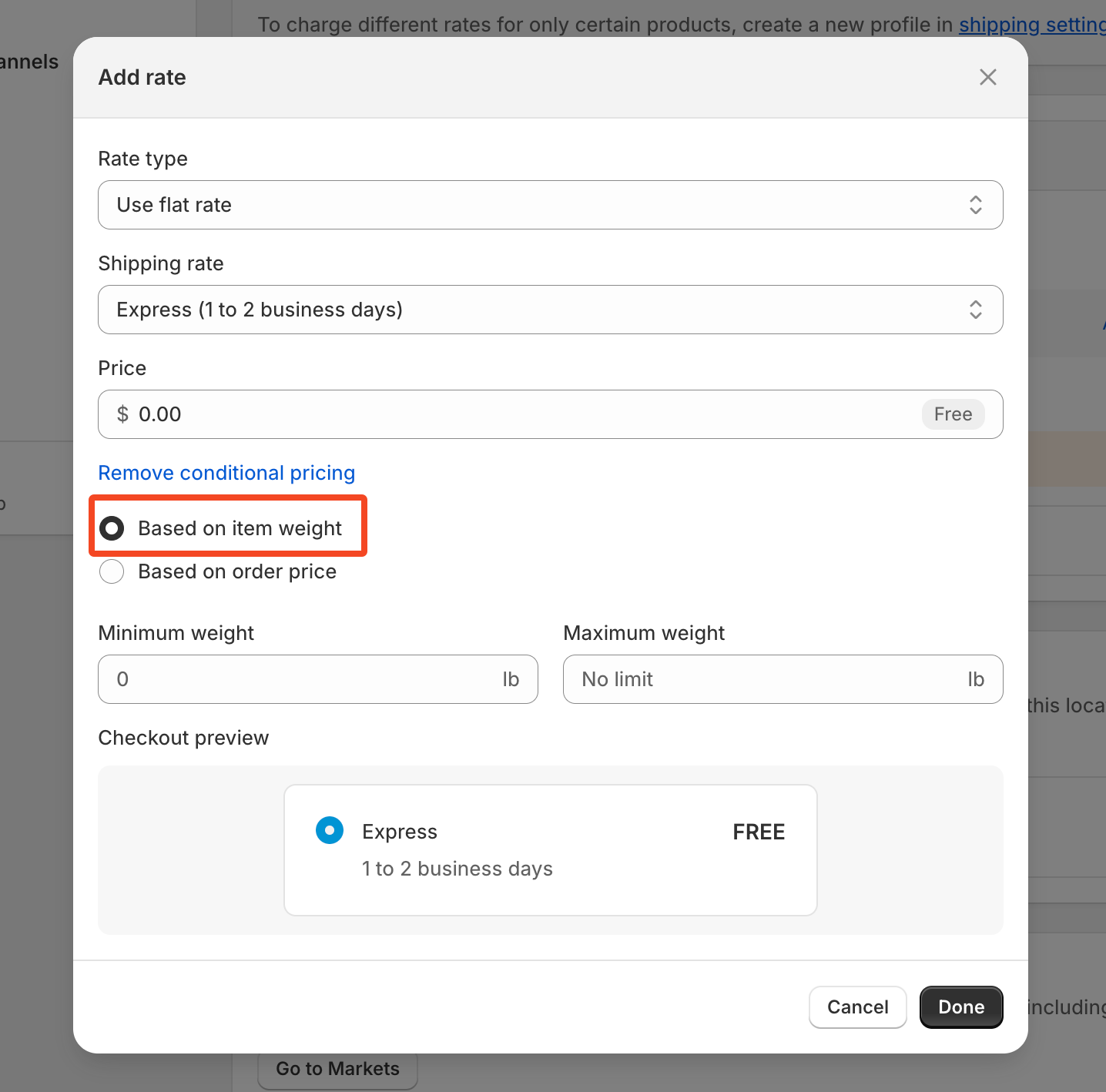
3
For example, you might charge 1.25 for each additional pound
Conditional Shipping Rates
1
Add Conditional Rate
Conditional rates allow you to offer special shipping options based on order value or weight
2
Set Conditions
For example, you might offer:
- Free shipping on orders over $50
- Express shipping options for premium customers
- Discounted rates for bulk orders
Multiple Products in Order
How Rates Calculate
How Rates Calculate
When a customer orders multiple products:
- The shipping rate is calculated based on the combined weight of all products
- For example, if a customer orders three 12oz coffee bags (approximately 1 pound each), they would be charged the rate for a 3-pound package
Example Calculation
Example Calculation
Sample weight-based shipping calculation:
- First product (1 pound): $4.50
- Each additional product: $1.25
- Total for 3 products (3 pounds): 1.25 + 7.00
Testing Your Shipping Setup
After setting up your shipping profiles, test your configuration by:
- Adding products to your cart
- Proceeding to checkout
- Verifying that the correct shipping options and rates appear
Shipping Estimate Display
You can include estimated delivery times with your shipping rates to set clear expectations for customers:1
When creating or editing a shipping rate, look for the delivery time options
2
Set an estimated delivery window (e.g., 3-4 business days)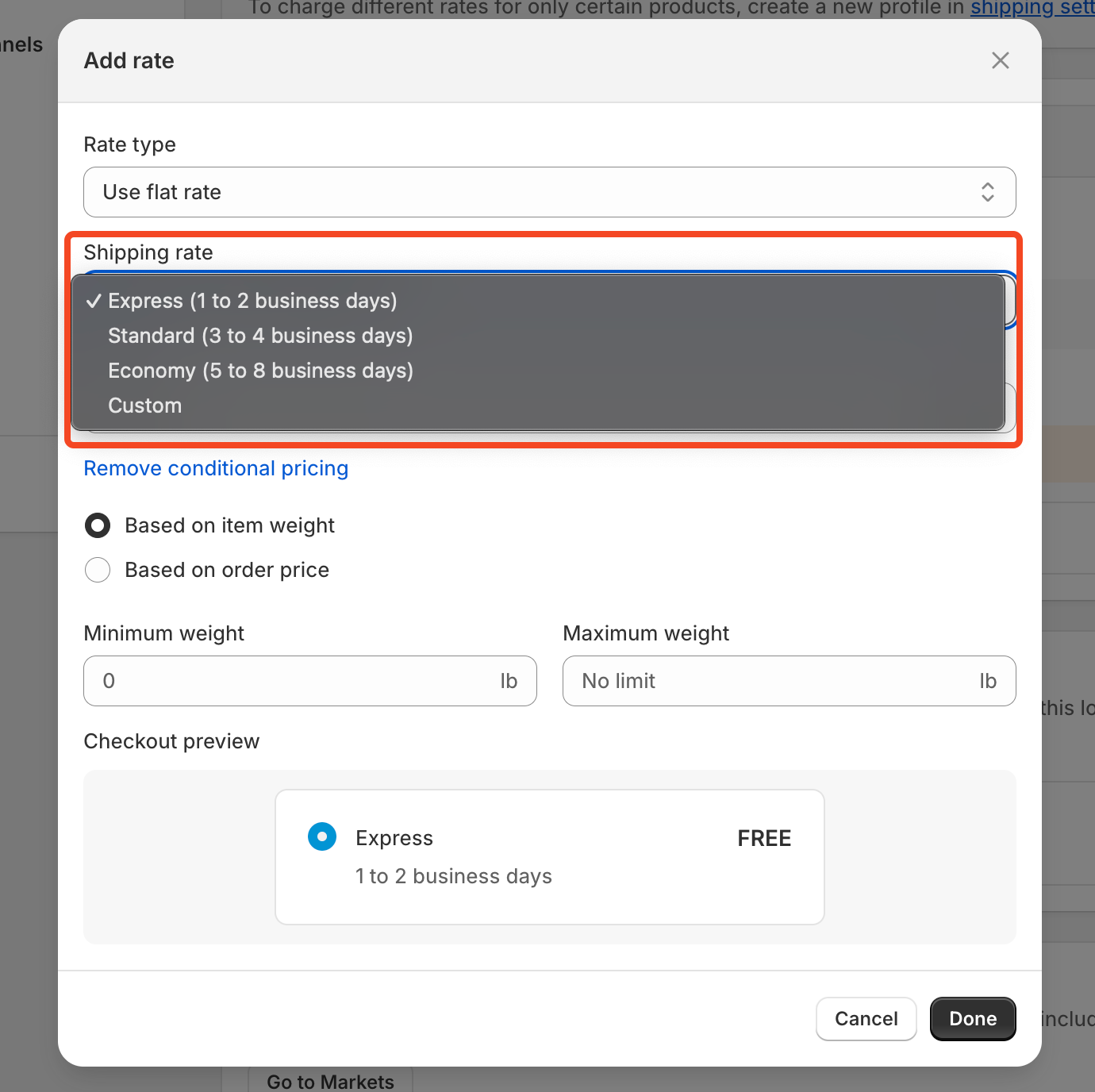
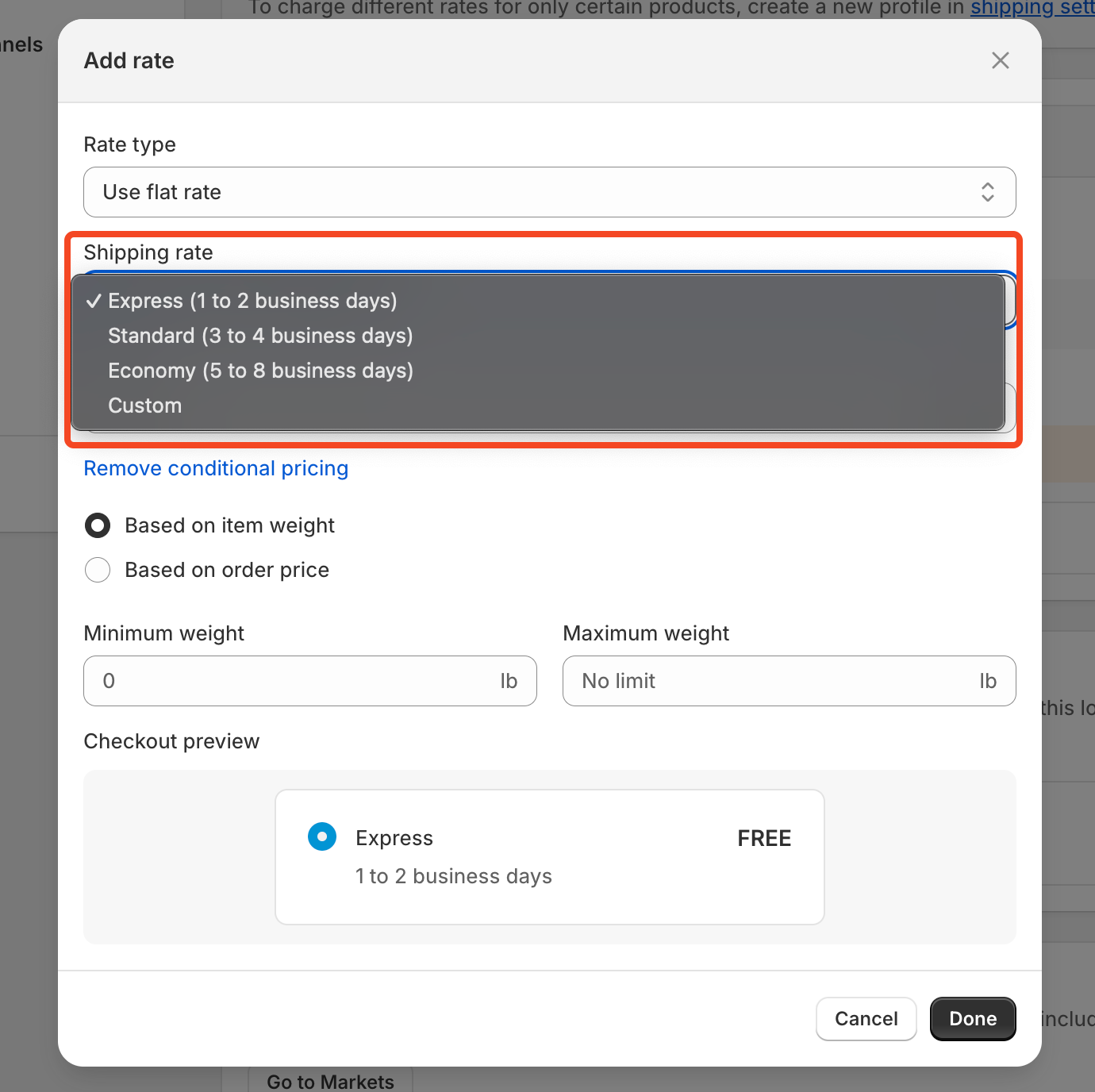
Need Help?
If you have questions about setting up shipping for your coffee products, feel free to reach out to our support team at [email protected].

