Shopify Integration Example
1
Install the Roastify App
Visit the Shopify App Store and click “Install”. Or if you are already logged in to the Roastify app, you can navigate to the Integrations page and click “Connect” in the Shopify integration card.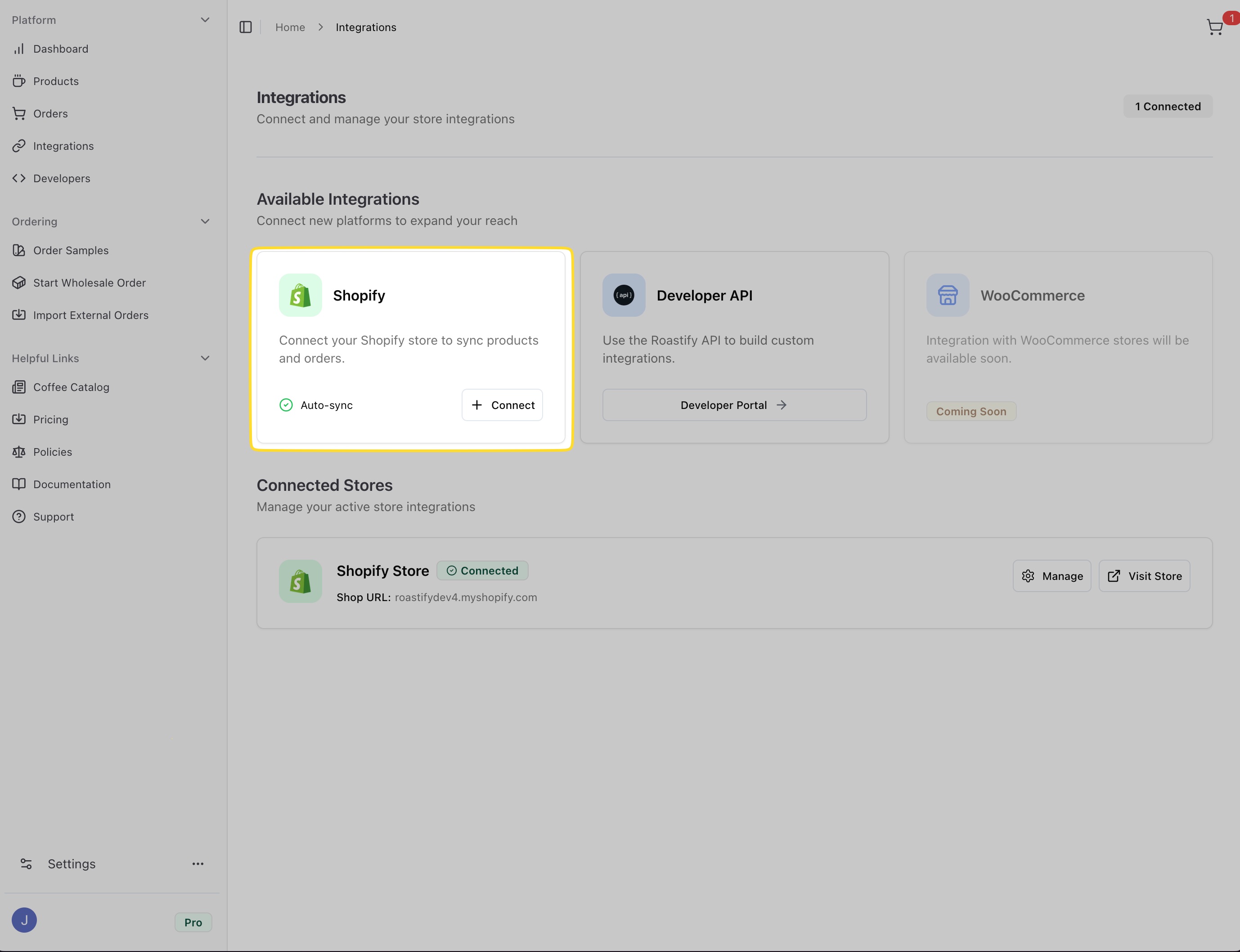
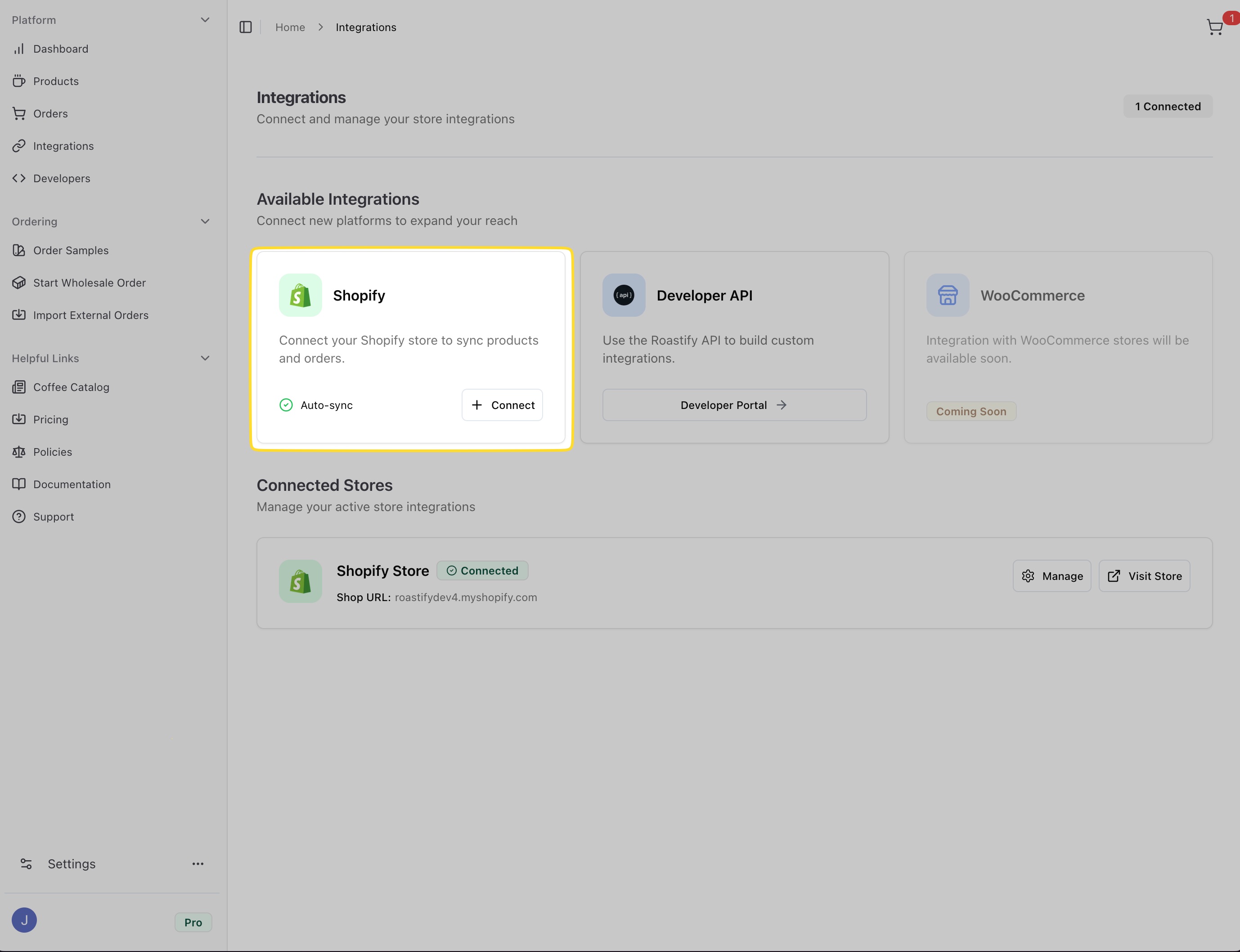
2
Grant Permissions
Review and accept the required permissions to allow Roastify to sync with your Shopify store.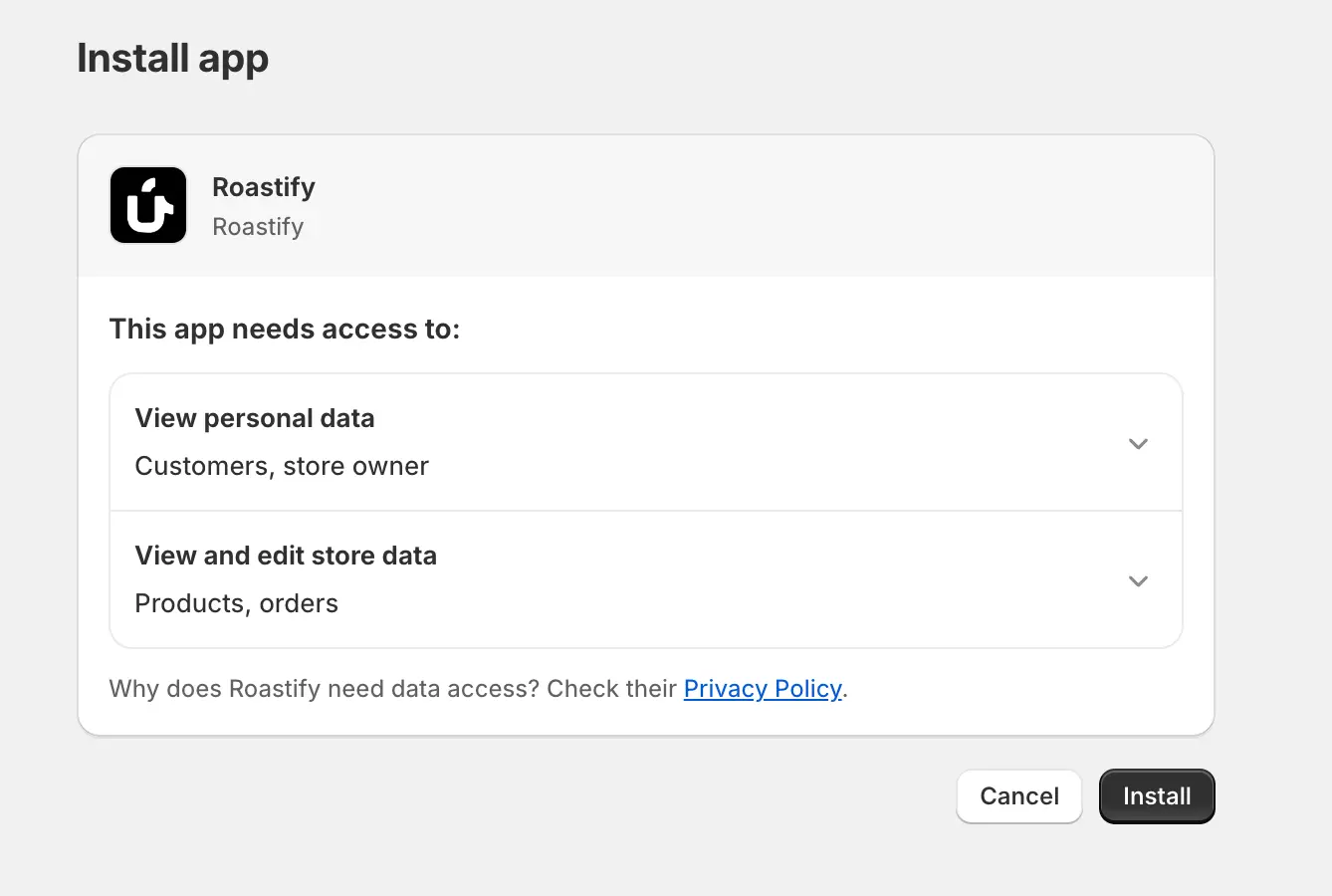
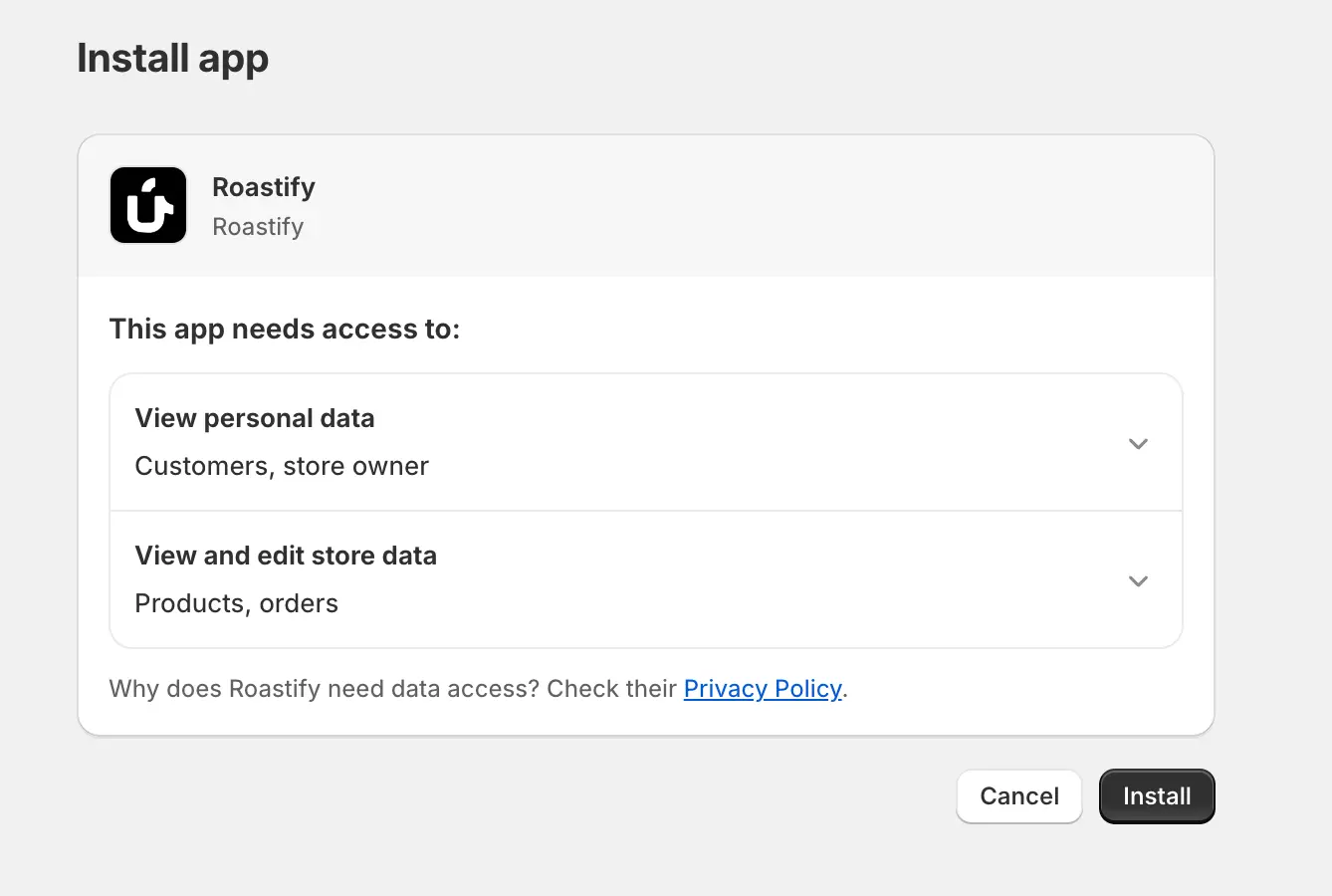
3
Review Integration
After installing the Roastify app, you will be redirected to the Roastify app. Your Shopify store will be listed in the 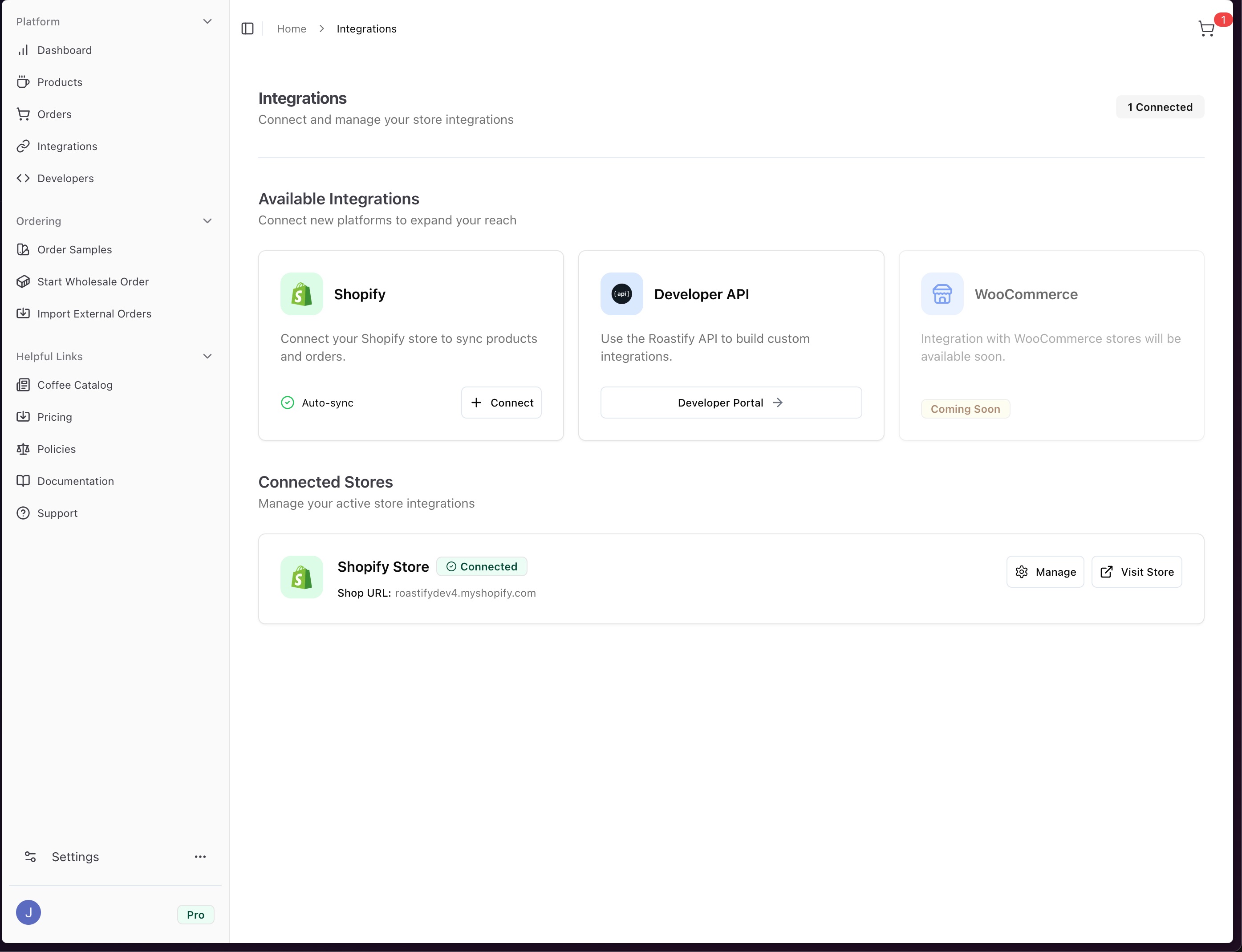
Connected Stores section.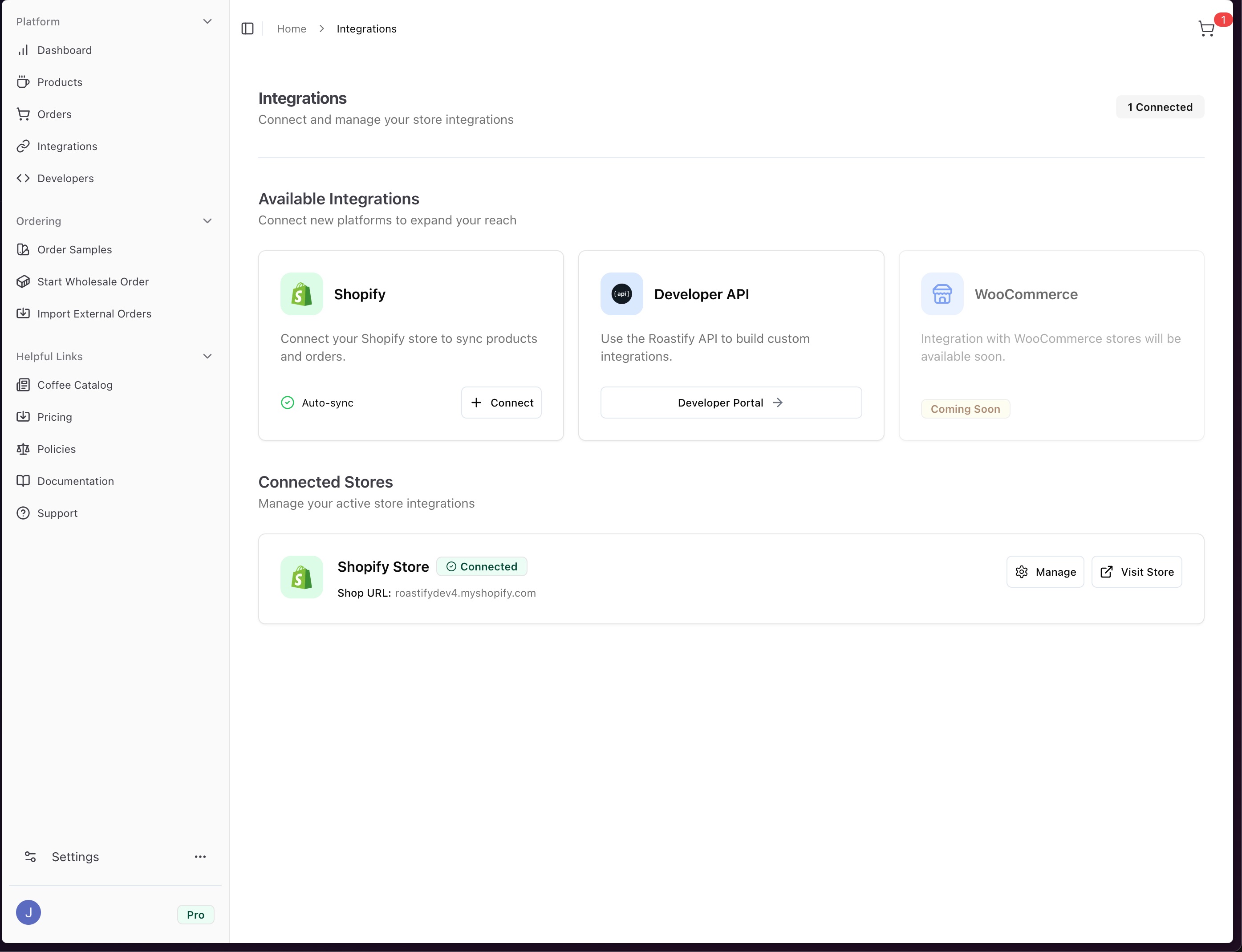
Shopify Fulfillment Details
Shopify Location Settings
When you push a product to Shopify, Roastify is automatically set as the fulfillment location for that product. You can confirm this in your Shopify product variant settings.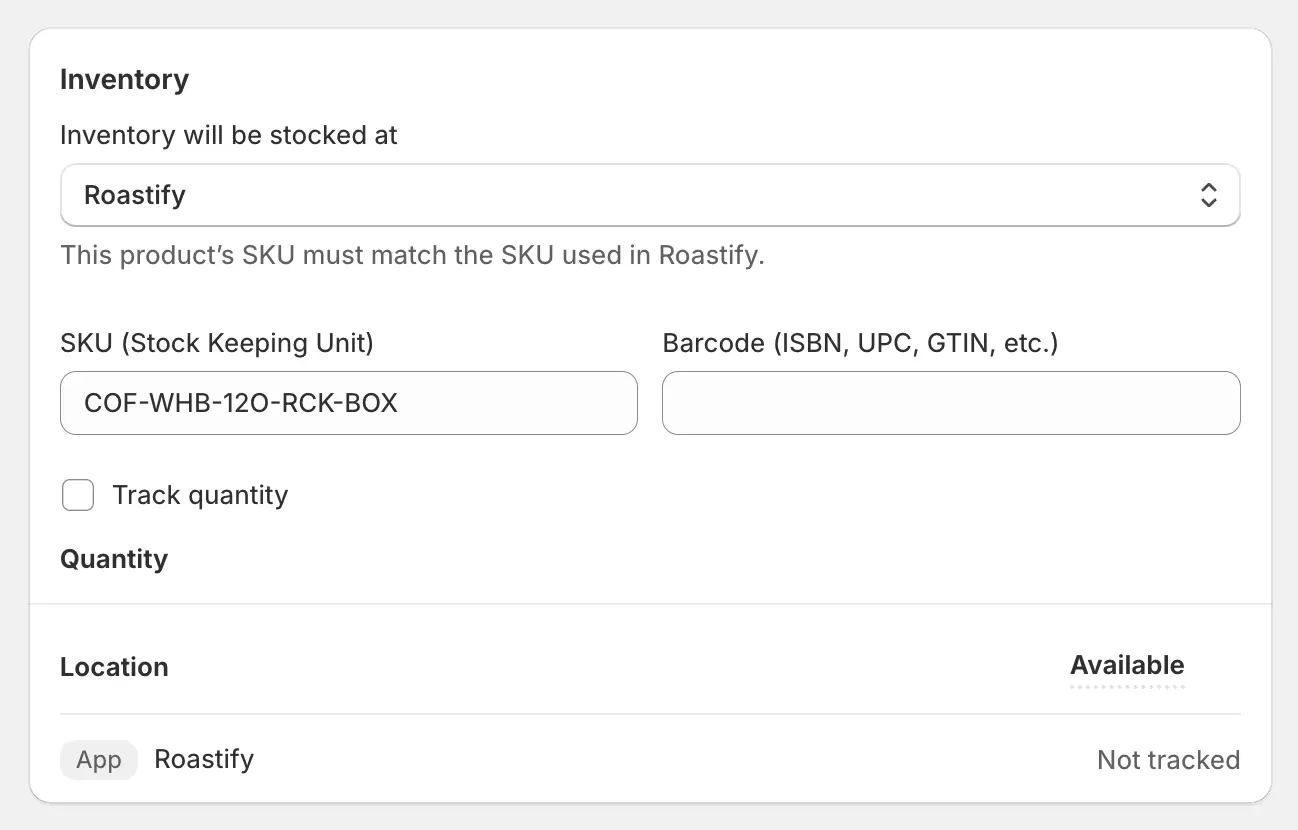
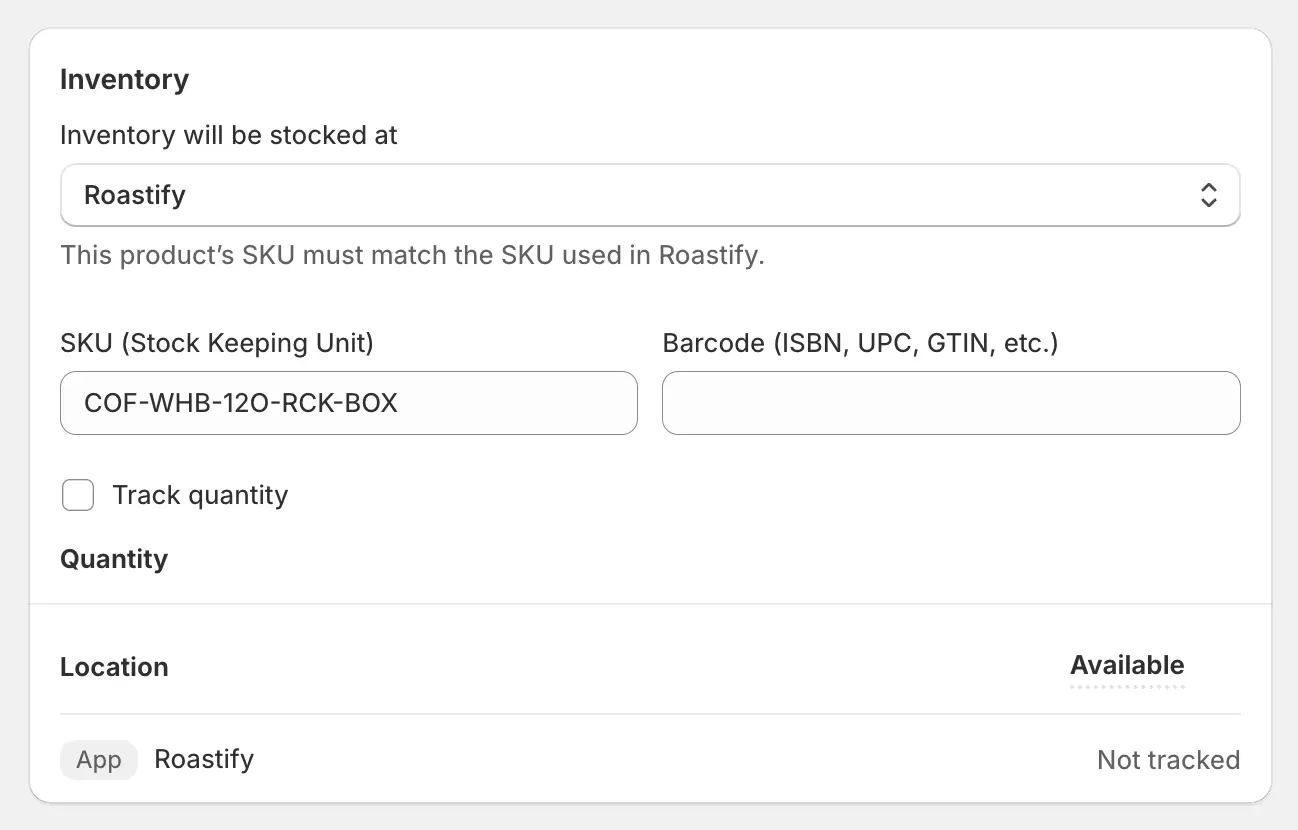
Shopify Order Processing
Orders placed in your Shopify store for Roastify products are automatically validated and processed by Roastify. Most orders are handled in under a minute.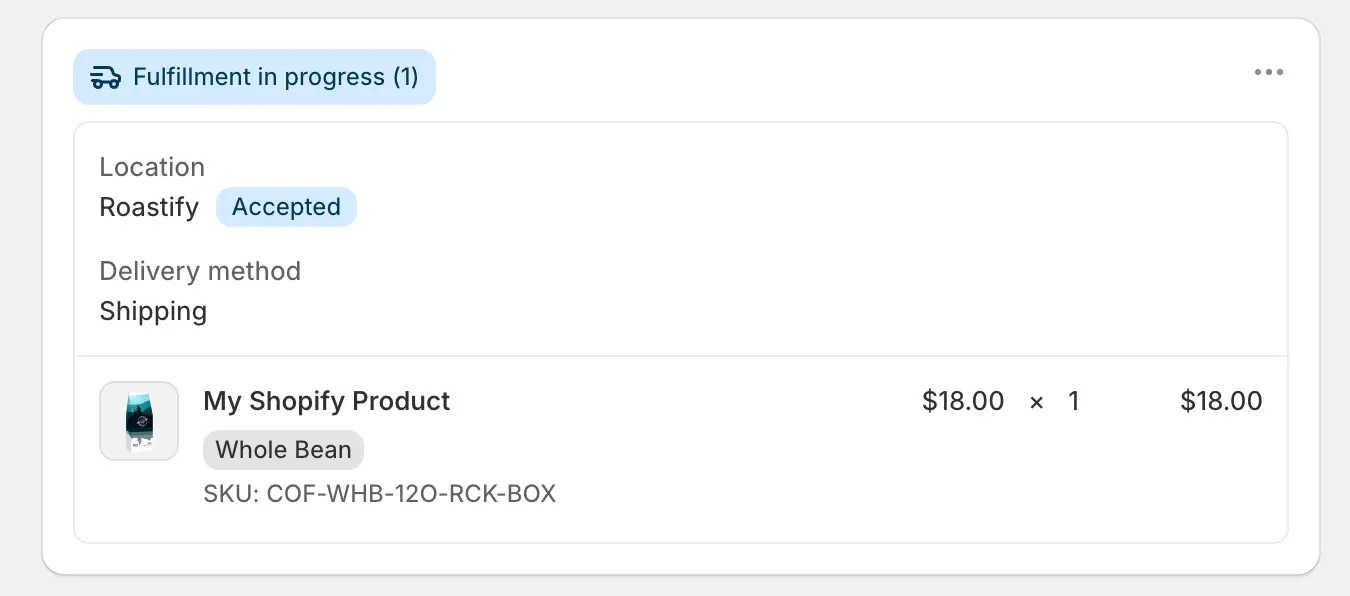
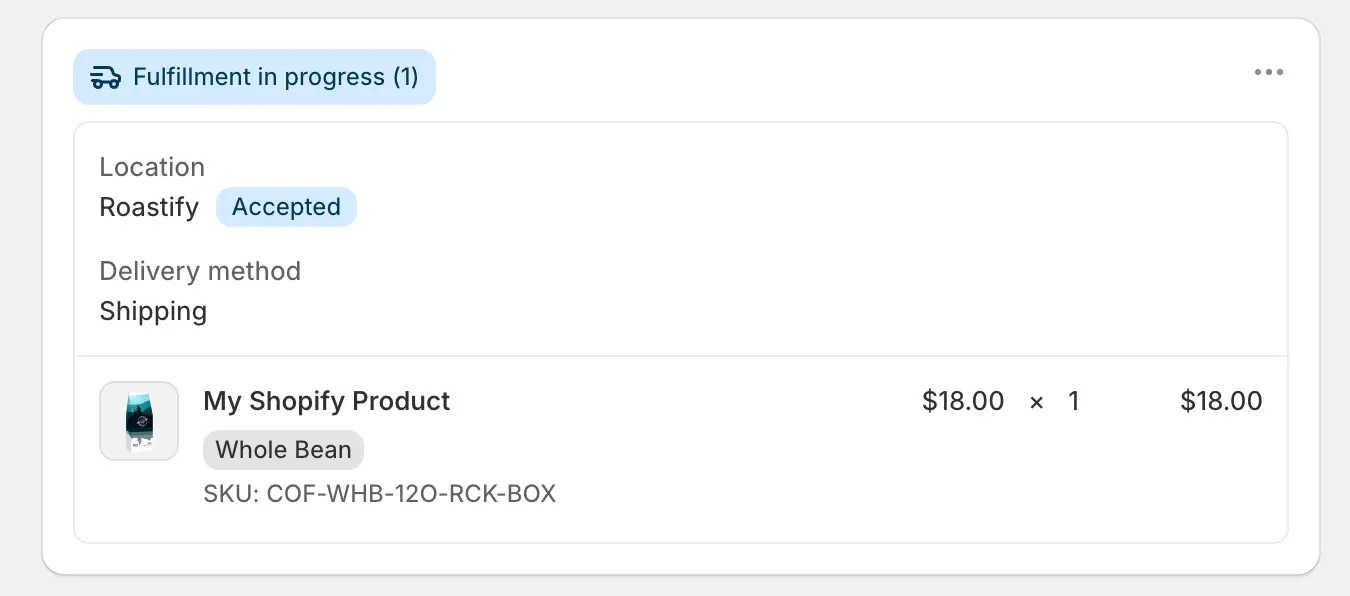
Shopify Automatic Fulfillment Setup
1
Open Shopify Settings
In your Shopify admin, go to Settings > Checkout or Settings > General (depending on your Shopify version).
2
Find Order Processing
Scroll to the Order Processing section.
3
Enable Auto-Fulfillment
Select Automatically fulfill the order’s line items to ensure Roastify can process your orders as soon as they’re placed.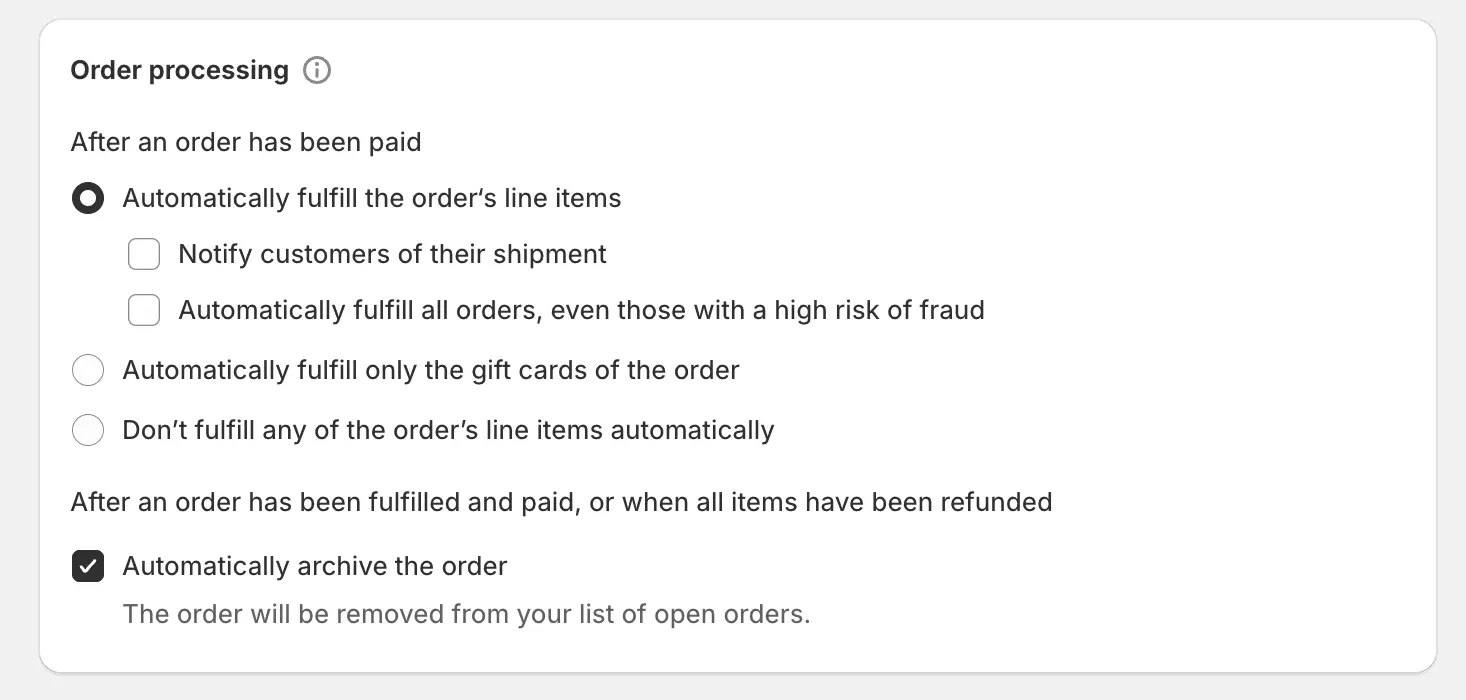
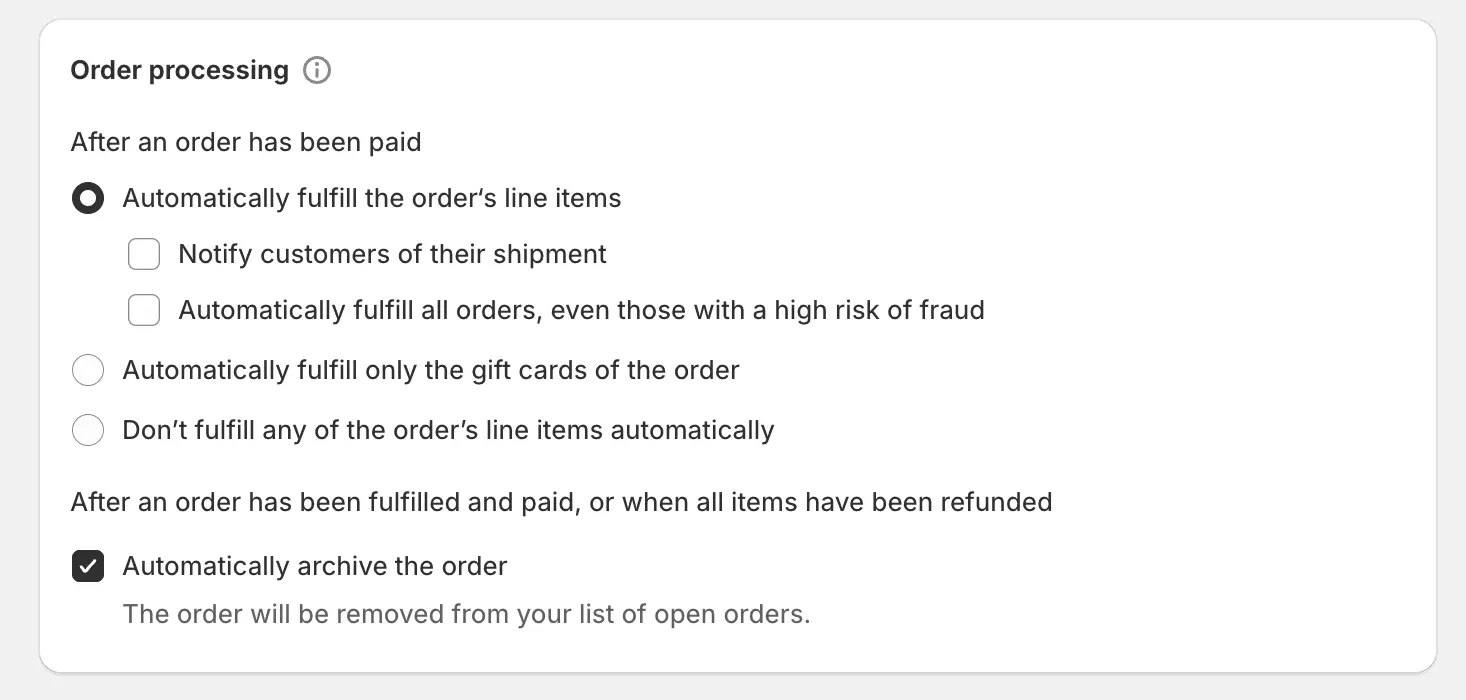
Common Questions
App Pricing
App Pricing
Free to install. Pay per order only. See our pricing page for details.
Payment Method Requirement
Payment Method Requirement
Required for dropshipping fulfillment. Only charged when orders are processed.
Multiple Integrations
Multiple Integrations
You can connect multiple Shopify stores and other integrations. All products and orders remain associated with your Roastify account.
Disconnecting Integrations
Disconnecting Integrations
Disconnect integrations from your Integrations dashboard, or uninstall the Roastify app from Shopify’s Apps section anytime.
Unfulfilled Orders
Unfulfilled Orders
If orders show as “Unfulfilled”, enable automatic fulfillment in Shopify settings.
Removing Products from Integrations
Removing Products from Integrations
Removing a product from Shopify will delete it from your Shopify store, but it will remain in your Roastify account for future use.
Need Help?
Contact our support team for assistance with any integration issues.

